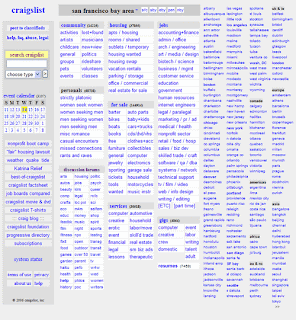
1. All ads are free
2. Links to ad sections
3. How to sign up free
4. How to post
5. How to reply to ad you see free
6. Uploading your photos free
7. How to find your post in listings
Craigslist main page lists ads by country and city so you can click the country and city you want to view or post free on here
http://www.craigslist.org/about/sites
For ladies seeking men from USA or Canada or other location, besides looking at the Philippine listings also go to the link above to look at the ads for other countries and cities and possibly reply to ads there as well,
2. Links to ad sections
3. How to sign up free
4. How to post
5. How to reply to ad you see free
6. Uploading your photos free
7. How to find your post in listings
Craigslist main page lists ads by country and city so you can click the country and city you want to view or post free on here
http://www.craigslist.org/about/sites
For ladies seeking men from USA or Canada or other location, besides looking at the Philippine listings also go to the link above to look at the ads for other countries and cities and possibly reply to ads there as well,
For ladies and Men, go to manila ads at http://manila.craigslist.com.ph/
For other cities listings click below
For other cities listings click below
if you want penpals click the link below for manila, for other cities click the links above for the desired city and then under personals select the category you want. These links here are for Manila
and click women seeking men or men seeking women or men seeking men button in middle of screen on next page to go to ads and then review the ads posted
for help about questions click here http://www.craigslist.org/about/help/
All craigslist postings are free
how to post an ad
- Start by going here to set up a free account: https://accounts.craigslist.org/login/signup
- You will be sent an email that contains a link.
- Clicking on this link will take you to a page to enter a password.

- Once you've entered a password of your choosing, click on "Submit Password and Log in."
- Review the Terms of Use on the next page (at least glance at it!), then click "I ACCEPT" if you agree.
- You are now logged into your account. To submit a post, select your city from the drop down menu at the upper right and click "go".

- Make the appropriate selections in the next few screens, until you get to the main posting form.
Note: the fields on this form may vary according to the category selected, but the basic required fields are covered here.
All fields with green text are required.
- Enter a title in the Posting Title field. This is what people will click on to see the details of your posting description.

- Enter all the details and information you want people to see in the Posting Description box.

- Your email address will be masked with a craigslist anonymous address, but responses are forwarded to your email account. If you'd rather not receive replies by email, select "do not show any email address" and provide other contact information in the posting description.

- Once you have completed all the required fields, click "continue" at the bottom.
- You are taken to a review screen of what your post will look like. If you need to make changes, click "Edit." When everything looks the way you want it, click "continue."
- Your post will appear on the site in approximately fifteen minutes.
Still having trouble? try our help desk discussion forum.
to change or delete an ad later just see the help link posted above to see how to do
replying to posts
To reply to a post via email:
Most postings have a highlighted email address in the upper left corner that will be formatted in one of two ways:- A regular email address (example: janesmith@yahoo.com)--replies go directly to the poster.
- A craigslist email address (example: sale-123456789@craigslist.org)--replies are forwarded to the poster's real email address.
* OR, (2) simply cut-and-paste the address into a new message in your email application.
Please note: When you reply to a post, your email address will be visible to the recipient. If you want to remain anonymous, it might help to use an email address that does not contain your name or other identifying information. (Many users set up web-based email accounts such as Yahoo or Gmail for this purpose.)
Alternative contact methods:
If the poster has chosen not to be contacted via email, you will see "Reply to: see below" in place of the customary address.
- Look for a phone number, fax number, website address, or street address in the body of the posting.
- If the post does not contain any contact info, you can notify the poster by clicking the "send note" button at the bottom of the post.
Troubleshooting Tips:
If you get an error message when you click on the highlighted email address, or you do not recognize the email program that pops up, simply cut-and-paste the email address into a new message in your usual email application.
If your reply comes back to you with an "undeliverable" message, please check the following:
- Is the ad still posted on the site? (The craigslist email address is only valid as long as the ad is active. Once an ad expires or is removed by the poster, replies will bounce back.)
- Did you spell the email address correctly? (Common typos include omitting the hyphen, job123456789 instead of job-123456789, or forgetting the 's' after craig and entering craiglist.org instead of craigslist.org.)
- Did you include a large file or image in your reply? (Attachments sent to a craigslist email address cannot exceed 150 kilobytes.)
how to put a photo
pic
Currently you can add pictures to your post in the housing, for sale, and personals categories by selecting "Add / Edit Images" at the bottom of the posting form.
 You can add up to four images:
You can add up to four images:
 Click the first "Browse" button, then search through your computer's directory to locate your first image file. This will automatically load the file, and the "X" for that first entry will change to an "O". Repeat this step for the second, third, and fourth images, if necessary. Click "continue" at the bottom of the page when you're finished.
Click the first "Browse" button, then search through your computer's directory to locate your first image file. This will automatically load the file, and the "X" for that first entry will change to an "O". Repeat this step for the second, third, and fourth images, if necessary. Click "continue" at the bottom of the page when you're finished.
 You will be able to see your ad, with the images included, on the review screen before submitting the post.
You will be able to see your ad, with the images included, on the review screen before submitting the post.



Still have questions? try our help desk discussion forum or send us a an email
how to find your post in the listings
If you have published an ad but you can't locate it on the site, there are a few things to consider:
- Your ad will appear on the site 15 minutes after you publish it.
- You may need to refresh/reload the page that displays listings for the category where your ad was posted.
- Make sure you are looking in the correct category (for example: skilled trade services vs. skilled trade jobs, general for sale vs. general community).
- Make sure you are looking under the correct date. Your post will appear under the date when you published the ad.
- If you are unable to locate your ad using a keyword search, make sure that the keyword actually appears in the text of the ad.
- Other possibilities: your post may have expired, or it may have been removed from the listings by flagging.